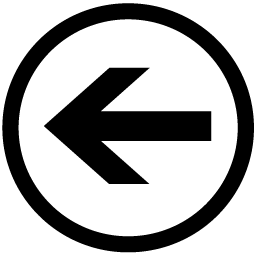 Getway LLC Library
Getway LLC Library
General Information
IMAP stands for "Internet Message Access Protocol" and is a protocol for receiving e-mail. This protocol requires a stable Internet connection. IMAP allows you to access your mailbox in real time with an e-mail program of your choice. Any actions (e.g. delete, move an e-mail etc.) will be conducted directly in your Getway Mail mailbox. This means that you can access your e-mail on another computer, a smartphone, or at mail.getway.org at any time. The status of your e-mail is the same on all devices.
SMTP stands for "Simple Mail Transfer Protocol" and is a protocol for sending e-mail. SMTP transmits your e-mail from your e-mail program to a server and then forwards them to the respective recipient.
Add your e-mail account on Outlook
1. Click File, then Info and the Add Account button.
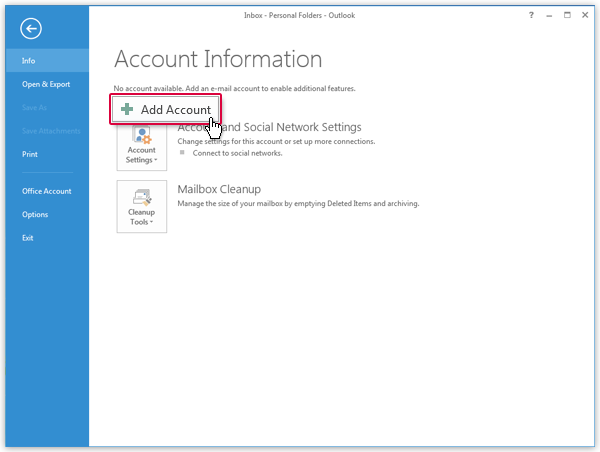
2. Select Manual setup or additional server types and click on Next.
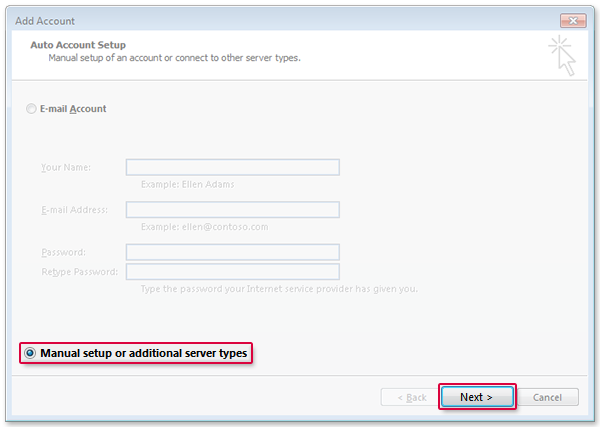
3. Select POP or IMAP and click Next.
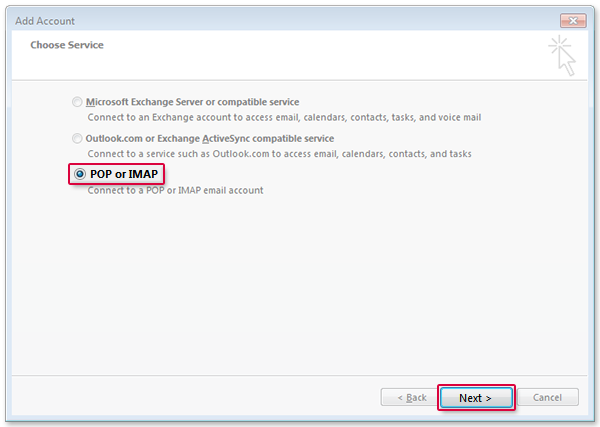
4. Enter your name and e-mail address. Select IMAP for the account type and enter imap.getway.org as incoming server and smtp.getway.org as outgoing server. Enter your e-mail address as username and your password. Click More Settings.
Your Name: [Your Full Name] (example: John Doe) Email Address: [Your Email Address] (example: john.doe@getway.org) Account Type: IMAP Incoming Server: imap.getway.org Outgoing Server: smtp.getway.org User Name: [Your Email Address] (example: john.doe@getway.org) Password: [Your Password]
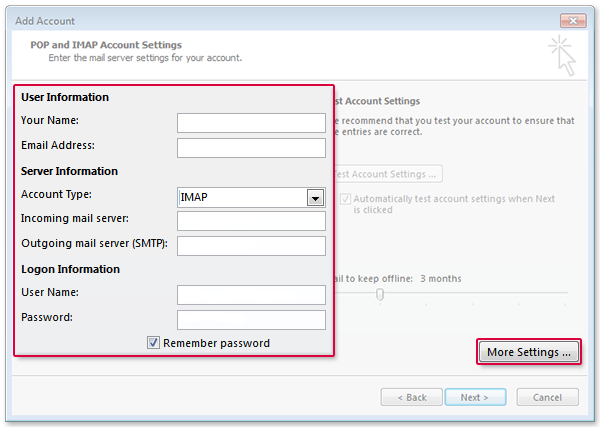
5. Select the Outgoing Server Tab. Check My outgoing server requires authentication.
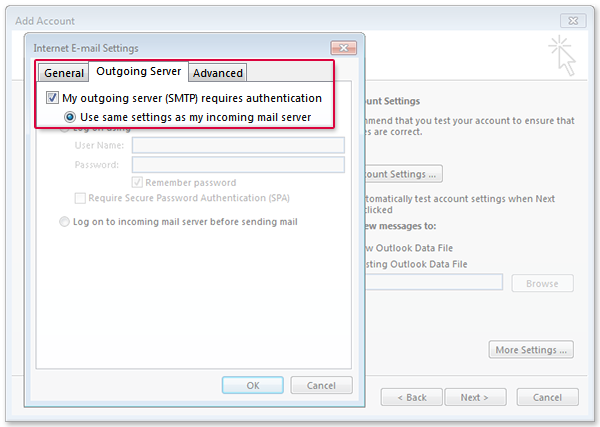
6. Select the Advanced tab. Enter 143 next to Incoming Server and select SSL as encrypted connection type. Enter 587 next to Outgoing Server and select TLS as as encrypted connection type (a). Click OK (b) and Next (c).
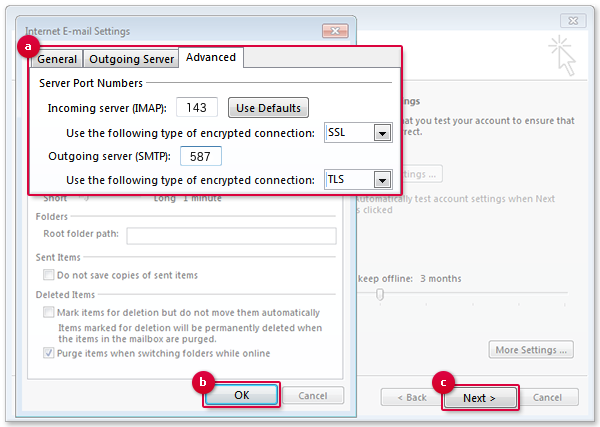
7. Finish the account set-up by clicking on Finish. You are all set!